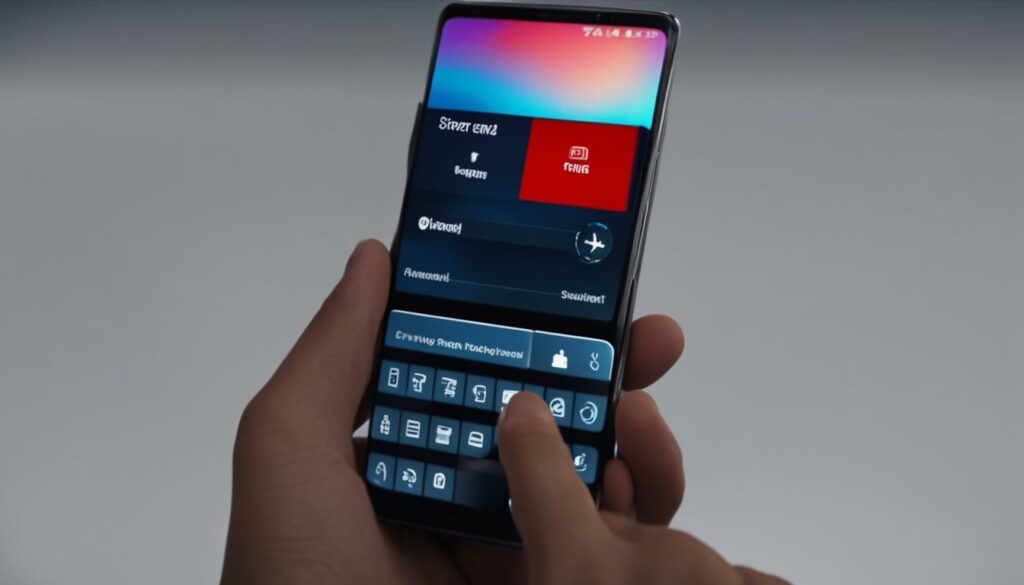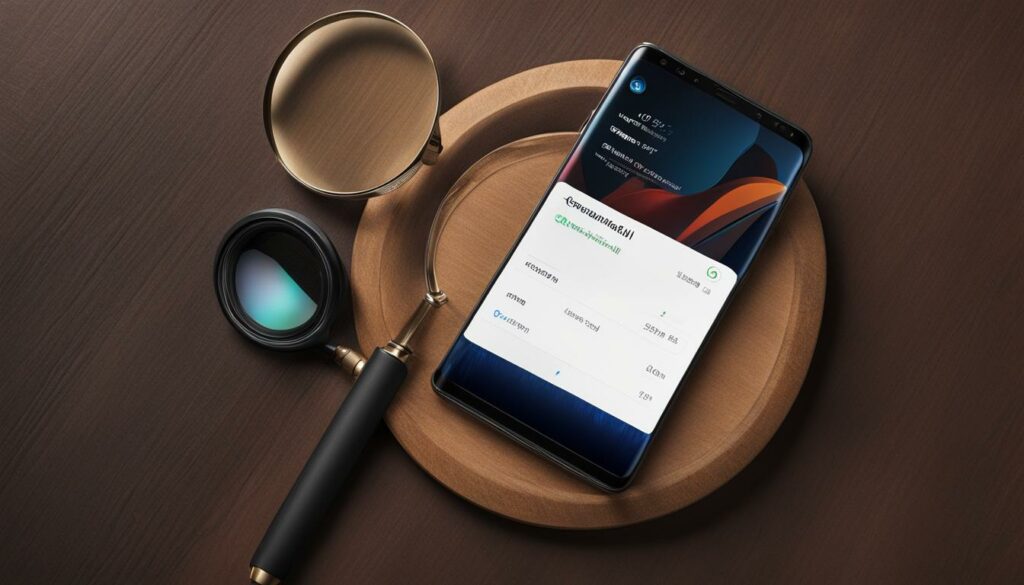If you’re having issues with your Samsung TV, such as freezing or not turning on, resetting it might be the solution you need. However, you may be unsure of how to reset your device. In this section, we’ll provide you with a complete Samsung TV reset guide to help you resolve any issues you may be experiencing.
Key Takeaways:
- Resetting your Samsung TV can help resolve various issues, such as freezing or black screens.
- There are different methods for resetting your device, including a factory reset, soft reset, and hard reset.
- Always refer to your TV manual for specific reset instructions.
- Soft reset can solve minor issues, while a hard reset is necessary if there are more serious problems.
- Resetting your Samsung TV will erase all settings and data, so back up any important information before resetting.
Troubleshooting Samsung TV Issues
Is your Samsung TV stuck on the logo screen, not turning on, or displaying a black screen? Don’t worry, here are some troubleshooting steps to help you identify and resolve the issue.
Firstly, check the power supply. Ensure that your TV is properly plugged into a working power outlet. If it’s connected to a power strip, check to see if the power strip is working correctly. You can also try plugging in another device to the same outlet to confirm if the issue is with the TV or the power outlet.
Secondly, check the cables and connections. Confirm that all cables are securely plugged into the appropriate ports. If there is an issue with the HDMI port, try using a different one. You may also want to replace the HDMI cable or try a different one.
If none of the above solutions work, you may need to reset your TV. Try a soft reset by removing the power cable from your TV, waiting for a few minutes, and plugging it back in. If the issue persists, you can try a hard reset or a factory reset. Follow the instructions for your TV model to perform the reset process.
“If you’re still facing issues with your Samsung TV, contact Samsung Customer Service or a professional technician for further assistance.”
Resetting Your Samsung TV
If you encounter any issues with your Samsung TV, resetting it to its default settings can often help resolve the problem. Here are the steps to perform a factory reset, soft reset, hard reset, or reboot your Samsung TV.
Factory Reset Samsung TV
A factory reset will erase all your TV’s settings and restore it to its original factory settings. Be sure to back up any important information before proceeding.
- Press the Home button on your remote control.
- Select Settings and then System.
- Select Reset.
- Enter your PIN (if you have one set up).
- Select Reset.
- Your TV will turn off and back on, indicating that the reset is complete.
Soft Reset Samsung TV
A soft reset is a bit like restarting your computer. It closes all open applications and clears the memory, which can help resolve minor software issues.
- Press and hold the power button on your TV for about five seconds.
- Your TV will turn off and then back on.
Hard Reset Samsung TV
A hard reset is more comprehensive than a soft reset and will erase all data and settings on your TV. Use this option only as a last resort when other troubleshooting steps have failed.
- Unplug your TV from the power outlet.
- Press and hold the power button on your TV for 30 seconds.
- Release the power button and plug the TV back in.
- Your TV will turn on and the reset process will begin. This may take a few minutes.
How to Reboot Samsung TV
If you’re experiencing minor issues with your TV, a simple reboot may be all that is needed to resolve them.
- Press and hold the power button on your TV remote for about five seconds.
- Your TV will turn off and then back on.
By following these simple steps, you can reset your Samsung TV and restore it to its default settings. If you continue to experience issues, contact Samsung support for further assistance.
FAQ
How do I reset my Samsung TV?
To reset your Samsung TV, follow these steps:
1. Press the Menu button on your remote control.
2. Go to Settings and select Support.
3. Choose Self Diagnosis and then Reset.
4. Enter your PIN (if prompted) and confirm the reset.
Your TV will restart and be reset to its default settings.
My Samsung TV is stuck on the logo screen. What should I do?
If your Samsung TV is stuck on the logo screen, try these troubleshooting steps:
1. Unplug your TV from the power source and wait for a few minutes.
2. Plug it back in and try turning it on again.
3. If the issue persists, perform a soft reset by pressing and holding the power button on your TV remote for 10 seconds.
4. If the problem still persists, you may need to contact Samsung customer support for further assistance.
My Samsung TV is not turning on. What could be the problem?
If your Samsung TV is not turning on, try the following troubleshooting steps:
1. Check if the power cord is securely plugged into the wall outlet and the TV.
2. Test the outlet by plugging in another device.
3. Make sure the remote control has fresh batteries and is functioning properly.
4. If none of these steps work, try performing a hard reset by unplugging the TV, pressing and holding the power button for 20 seconds, and then plugging it back in.
If the issue persists, it may require professional repair or contact Samsung support for assistance.
My Samsung TV has a black screen. How can I fix it?
If your Samsung TV has a black screen, try the following troubleshooting steps:
1. Check if the TV is powered on and connected to a working power source.
2. Ensure that all the cables are securely connected to the TV and the input sources.
3. Try adjusting the brightness and contrast settings on your TV.
4. If the problem persists, perform a factory reset by going to Settings, selecting Support, choosing Self Diagnosis, and then Reset.
Note: A factory reset will erase all customized settings and return the TV to its default state.
How can I perform a soft reset on my Samsung TV?
To perform a soft reset on your Samsung TV, follow these steps:
1. Press and hold the power button on your TV remote for 10 seconds.
2. Wait for the TV to turn off and then release the button.
3. Wait for a few minutes, then press the power button again to turn on the TV.
This will help resolve minor issues and refresh the TV’s system.
How can I perform a hard reset on my Samsung TV?
To perform a hard reset on your Samsung TV, follow these steps:
1. Unplug the TV from the power source.
2. Press and hold the power button on the TV for 20 seconds.
3. Release the power button and plug the TV back in.
4. Turn on the TV using the power button or the remote control.
Please note that a hard reset will reset your TV to its factory settings, erasing all customized settings and data.
How do I reboot my Samsung TV?
To reboot your Samsung TV, follow these steps:
1. Unplug the TV from the power source.
2. Wait for at least 1 minute.
3. Plug the TV back in and turn it on using the power button or the remote control.
Rebooting can help fix temporary glitches and improve the performance of your TV.