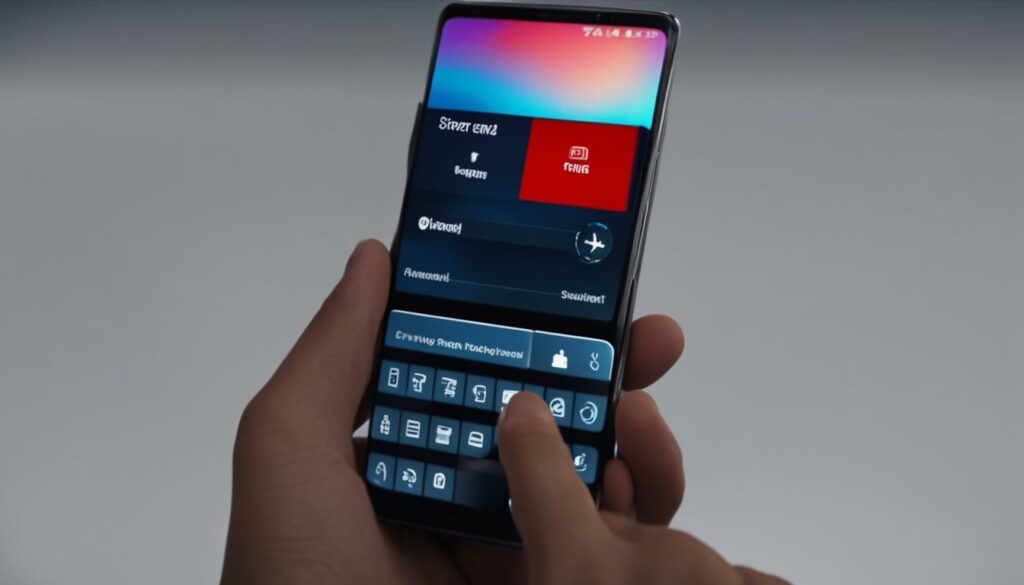If you want to sell your Samsung phone or troubleshoot software issues, performing a factory reset is an effective way to reset your phone to its original factory settings. In this Samsung phone reset guide, we will show you how to factory reset your Samsung device with simple and easy-to-follow steps.
Key Takeaways
- A factory reset on your Samsung phone erases all data and restores it to its original settings.
- Performing a backup of important data before initiating the reset process is highly recommended.
- Following the outlined steps in this guide will allow you to reset your Samsung device without any difficulties.
- There are certain important considerations to keep in mind before proceeding with a factory reset, which will be discussed in section 3 of this guide.
- By performing a factory reset, you can ensure the privacy of your data and resolve basic software issues.
Steps to Factory Reset Samsung Phone
Performing a factory reset is a straightforward process that can be completed in just a few simple steps. However, it is important to note that the specifics of the reset process may vary depending on the model and Android version of your Samsung phone. Keep in mind that reseting your Samsung device will erase all data and restore it to its default settings. Make sure you have backed up all important data before proceeding.
- Go to the Settings app on your Samsung phone.
- Scroll down and select “General Management”.
- Select “Reset” and then “Factory data reset”.
- Review the information displayed and then tap “Reset” to confirm the process.
- Enter your phone’s PIN, password, or any other requested information to confirm the reset.
- Wait for the reset process to complete and your Samsung phone to restart.
If you encounter any problems during the reset process or your Samsung phone fails to restart, you can contact Samsung customer support for assistance. These simple steps will allow you to perform a factory reset on your Samsung phone and restore it to its original settings.
Important note: If you are planning to sell your Samsung device or give it away, it is essential to perform a factory reset to ensure that all personal data and information are erased.
Things to keep in mind:
- A factory reset will erase all data from your Samsung phone, including contacts, messages, photos, documents, and apps. Make sure to save important files and information before proceeding.
- If possible, remove the SD card and SIM card before performing a factory reset.
- A factory reset cannot be undone, so make sure that resetting your Samsung phone is necessary before proceeding.
Important Considerations for Factory Reset

Before performing a factory reset on your Samsung device, it is crucial to keep in mind the following important considerations:
- Data Backup: A factory reset will result in the complete erasure of all data on your device. Therefore, it is recommended to back up any important data such as photos, videos, contacts, and messages before initiating the reset process. You can easily back up your data to your Google account or Samsung Cloud.
- Security Protocols: A factory reset removes all login credentials from your device, including Google and Samsung accounts. If you have activated Two-Factor Authentication, be sure to have recovery codes on hand before initiating the reset process, as you will need them to reactivate your accounts once the reset is complete.
- Device Condition: A factory reset is a complex process that places a heavy load on your device. If your Samsung phone is already experiencing hardware or software issues, a factory reset may further damage the device. Therefore, it is recommended to troubleshoot any existing problems before attempting a factory reset.
- Service Provider: If your device is under contract with a service provider, performing a factory reset may void the warranty or service agreement. It is always advisable to check with your service provider beforehand.
By keeping in mind these important considerations, you can ensure a smooth and successful factory reset process without any loss of data or other issues.
Conclusion
In conclusion, resetting your Samsung phone to its factory settings can be a simple and effective solution for various issues. However, it’s important to take some precautions before initiating the reset process. Backup any important data and be aware of the consequences of the reset, as it will erase all your data on the device.
By following the steps outlined in this guide, you can quickly and easily reset your Samsung phone. Whether you’re experiencing technical issues or want to sell your device, a factory reset can restore your phone to its original state.
Remember to carefully read and follow the instructions provided in Section 2 to ensure a successful factory reset without any complications. We hope this guide has been helpful for you in resetting your Samsung device.
FAQ
How can I factory reset my Samsung phone?
To factory reset your Samsung phone, follow these steps:
1. Go to the “Settings” app on your phone.
2. Scroll down and tap on “General Management”.
3. Tap on “Reset” and then select “Factory Data Reset”.
4. Read and confirm the warning message.
5. Enter your device’s passcode or pattern when prompted.
6. Tap on “Delete All” to initiate the factory reset process.
7. Wait for your phone to reset and restart.
Your Samsung phone will now be reset to its original factory settings.
What happens when I factory reset my Samsung phone?
When you factory reset your Samsung phone, all data and settings on the device will be erased. This includes your personal files, such as photos, videos, and documents, as well as any apps and app data. Your phone will be restored to its original factory settings, just like when you first bought it. It’s important to back up any important data before performing a factory reset to avoid permanent loss.
Will a factory reset solve software issues on my Samsung phone?
Yes, performing a factory reset can often resolve software issues on your Samsung phone. If you’re experiencing frequent crashes, freezing, or other software glitches, a factory reset can help by wiping out any problematic data or settings that may be causing the issues. However, it’s worth noting that a factory reset should be a last resort, and you should try other troubleshooting methods, such as clearing cache or updating software, before resetting your device.
Can I undo a factory reset on my Samsung phone?
No, a factory reset cannot be undone. Once you perform a factory reset on your Samsung phone, all data and settings will be permanently erased. It is essential to back up any important data before initiating the reset process. After the reset, you will need to set up your phone as if it were brand new, including signing in to your Google account and reinstalling all apps and data.
Can I perform a factory reset on my Samsung phone if the screen is unresponsive?
If your Samsung phone’s screen is unresponsive and you’re unable to access the settings menu, you can still perform a factory reset using the hardware buttons. Here’s how:
1. Turn off your phone.
2. Press and hold the Volume Up button, the Power button, and the Home button simultaneously.
3. Release all the buttons when the Samsung logo appears.
4. Use the Volume Down button to navigate to the “Factory reset/Wipe data” option.
5. Press the Power button to select the option.
6. Use the Volume Down button to highlight “Yes” and press the Power button to confirm.
7. Wait for the reset process to complete and your phone to restart.
Please note that this method will erase all data on your phone, so make sure to back up any important files beforehand.